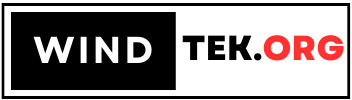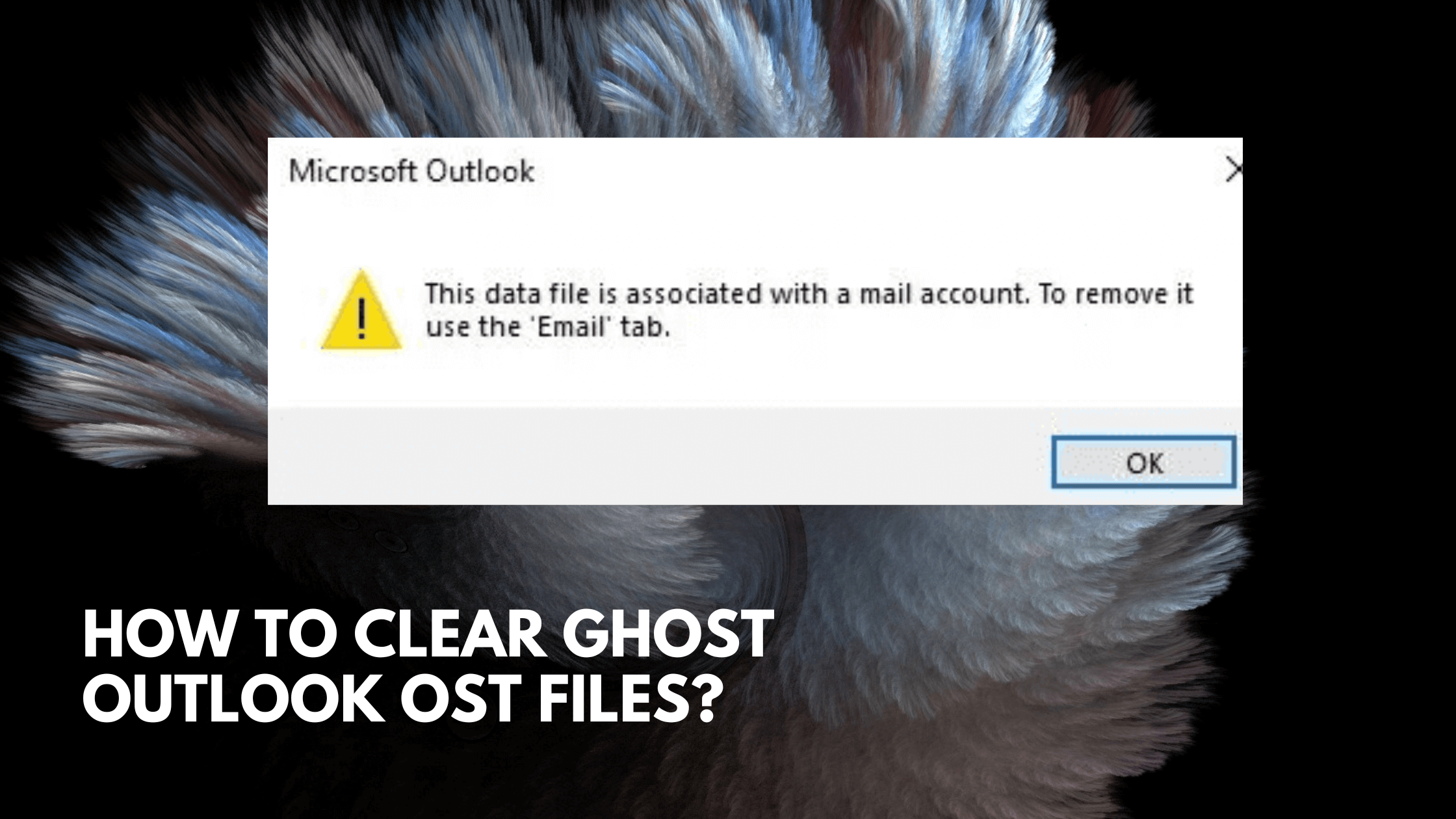It appears that you’re encountering issues with Outlook 365 desktop when trying to add a IMAP account. The creation of a “ghost OST” file and other problems can be frustrating. Here are some steps you can try to resolve the issue without creating another Outlook profile:
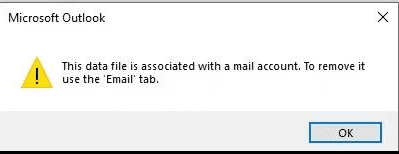
Repair Office 365 Installation:
- First, try repairing your Office 365 installation. This can often fix issues related to Outlook. To do this:
- Open the Control Panel on your computer.
- Go to “Programs” > “Programs and Features.”
- Find Microsoft Office 365 in the list, right-click it, and select “Change.”
- Choose “Quick Repair” and follow the on-screen instructions.
Check for Updates:
Ensure that your Outlook 365 is up to date with the latest updates and patches.
Disable Cached Exchange Mode:
- Sometimes, issues with OST files can be resolved by disabling Cached Exchange Mode. To do this:
- Open Outlook.
- Go to “File” > “Account Settings” > “Account Settings.”
- Select your email account, click “Change,” and then uncheck “Use Cached Exchange Mode.”
Remove Phantom OST Files:
- If there are indeed phantom OST files causing problems, you can try to manually delete them. Make sure Outlook is closed before doing this.
- Check for Duplicate Profiles:
- Recreate Outlook Profile (if necessary):
If none of the above step’s work, you might need to recreate your Outlook profile. This is often a last resort but can sometimes resolve stubborn issues. Make sure to back up any important emails or data before doing this.
- Navigate to the folder where OST files are stored. The default location is typically:
- C:\Users<your_username>\AppData\Local\Microsoft\Outlook
- Delete any OST files that shouldn’t be there.
- Ensure you don’t have duplicate Outlook profiles. Sometimes, this can cause confusion. You can manage profiles through the Windows Control Panel.
Regarding Yahoo’s multifactor authentication and app passwords, it’s essential to ensure you’re following Yahoo’s recommended security practices. If you’re having issues with Yahoo’s multifactor authentication, you might need to review your Yahoo account settings and double-check that you’re following their security protocols.