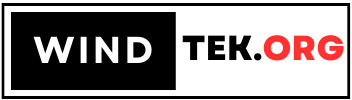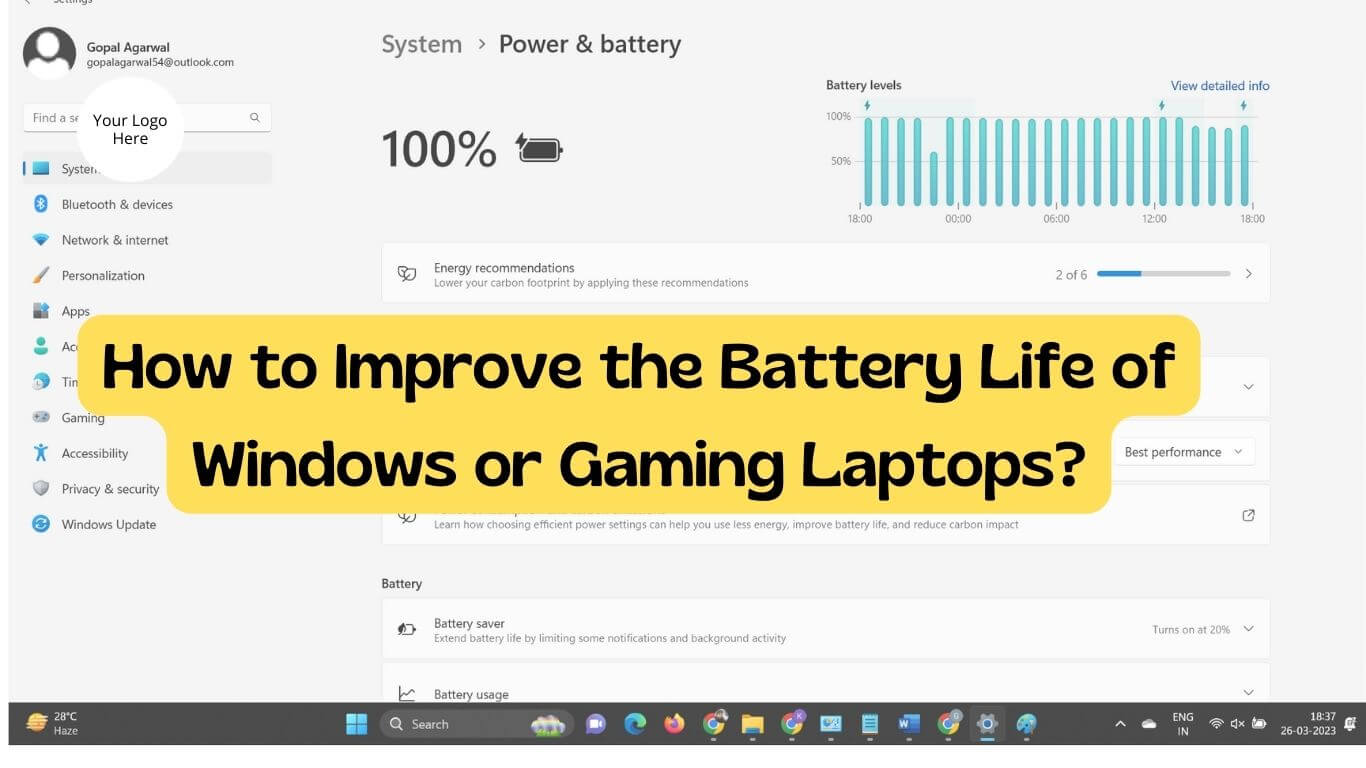Hey there fellow tech enthusiasts! Whether you’re a hardcore gamer, a freelance writer, or a casual user, we all have one thing in common: we all want our laptops to last longer on a single charge. Unfortunately, as we all know, our laptops are only as good as their battery life. But fear not, my friends. For today, we’ll be talking about some easy and quick tips to help you extend your laptop’s battery life.
Gaming laptops are designed to provide high-performance computing capabilities to gamers, allowing them to run demanding games smoothly and with high graphical settings. However, this comes at a cost, as these laptops are known for having poor battery life compared to others.
Reasons Why Gaming Laptops Tend to Have Shorter Battery Life
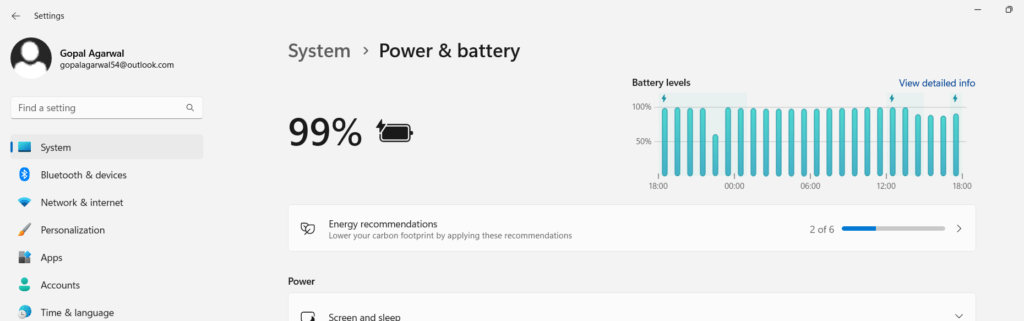
There are several reasons why gaming laptops tend to have shorter battery life. One of the main factors is the high-performance hardware used in these laptops. Gaming laptops often have powerful processors, dedicated graphics cards, and large amounts of RAM, which require a lot of energy to operate. These components consume significant power, leading to a drain on the laptop’s battery.
Additionally, gaming laptops typically have more extensive and power-hungry displays, often with higher refresh rates and resolutions than other laptops. These displays require more energy, reducing the laptop’s battery life.
Another factor that affects the battery life of gaming laptops is their design. To keep up with the demands of high-performance gaming, gaming laptops must have efficient cooling systems to prevent overheating. These cooling systems often require a lot of power to operate, resulting in a shorter battery life.
Furthermore, gaming laptops are often designed to be larger and heavier than other laptops, allowing for more powerful hardware and better cooling systems. However, this means they have larger batteries, which can take longer to charge and may provide less power than laptop batteries.
Several Ways to Boost Battery Life of Your Windows or Gaming Laptop
Get Started – Optimize Your Power Settings
First things first, let’s optimize those power settings. Windows laptops have different power settings that affect battery life, so choosing the right one is essential. Click to “Settings” and “Power & Sleep” to adjust your settings. Here are some easy ways to reduce your laptop’s battery consumption:
● Choose the Power Saver Mode.
To enable power saver mode, Select Power & Sleep Settings
Click on Power & Sleep options, and then click “Additional Power Settings”
Now by default, Balanced (recommended) option is pre-selected.
You have to select “Power Saver” option
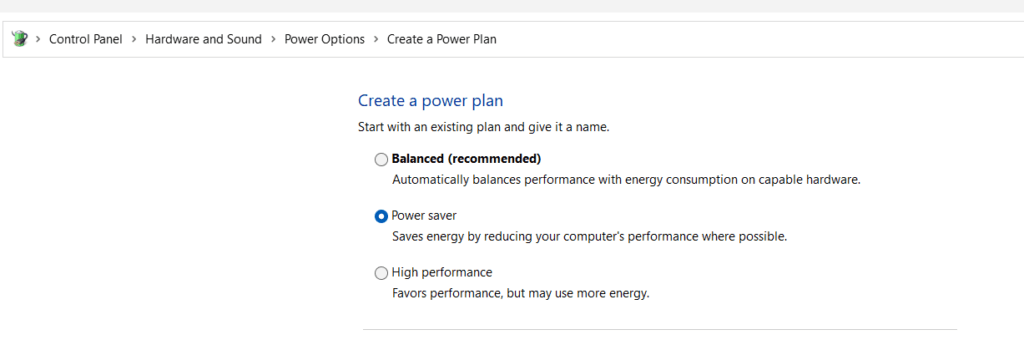
● Adjust your screen brightness to a lower level.
● Turn off Wi-Fi, Bluetooth, and location services when you’re not using them.
● Ensure your laptop is set to sleep or hibernate when not in use.
● Disable or remove unused apps that run in the background.
Close Programs and Processes
We all love to multitask, but running unnecessary programs and processes can drain your laptop’s battery faster than you can say, “Oops!” Look at your Task Manager and close any programs you’re not actively using. Here’s how:
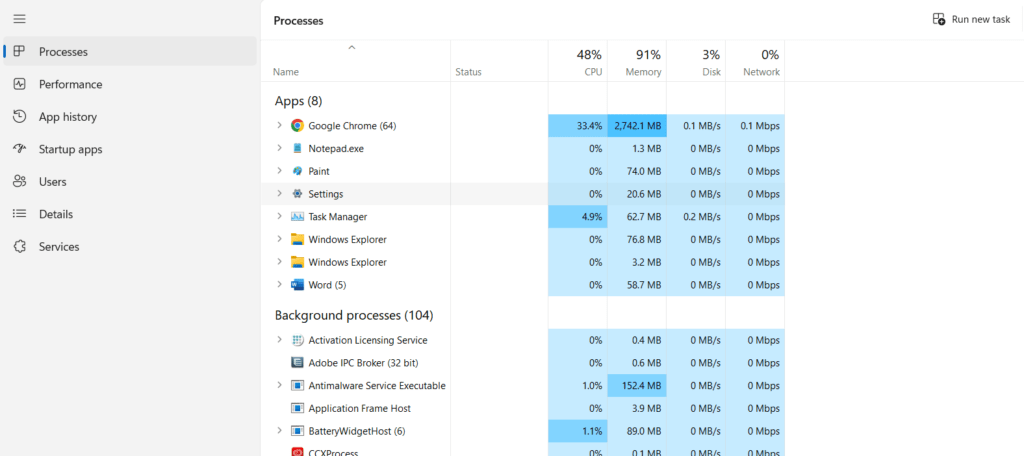
● Press “Ctrl+Alt+Delete” to open the Task Manager.
● Go to the “Processes” tab and sort by “CPU” to find the programs using the most resources.
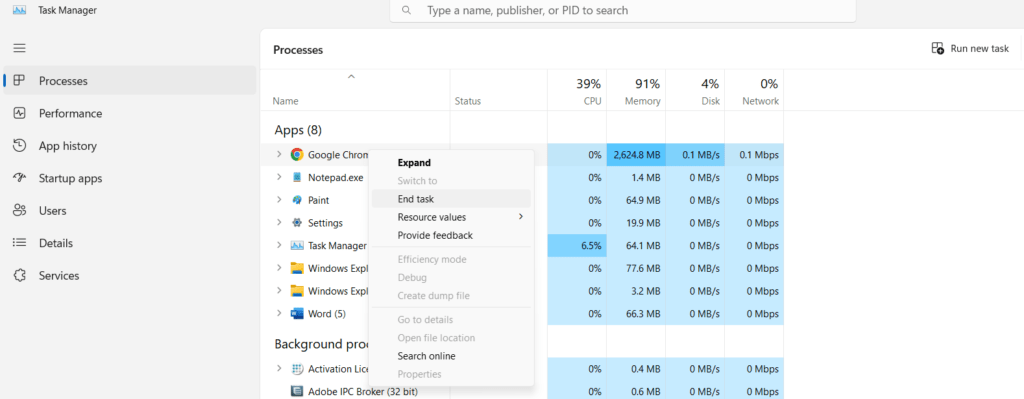
● Click on the program you want to close and hit “End Task.”
● You can also disable programs that launch at startup to reduce the number of processes running in the background.
Manage Your Hardware
Did you know that some hardware components, like the graphics card, can drain your laptop’s battery faster than you can say “Pizza”? Look at your hardware settings and adjust them accordingly to extend your battery life. Here are some ways to manage your hardware:
● Turn off the keyboard backlight and the touchpad when using an external mouse.
● Use a lower resolution or reduce the frame rate when gaming.
● Turn off unnecessary peripherals like external hard drives, speakers, or printers.
● Keep your laptop cool to avoid overheating, which can affect battery life.
To make batteries last longer, you should also follow some basic practices like adjusting power settings, unplugging unnecessary peripherals, and disabling unnecessary features. You can also reduce the load on your battery by closing extreme applications and avoiding intensive tasks like gaming or video editing while on battery power.
Additionally, keeping your laptop cool by using a cooling pad or avoiding hot environments can help prolong battery life. Try to keep your Laptop clean and dust free, it could save your battery power. Finally, it’s essential to maintain your battery correctly by calibrating it periodically and avoiding overcharging or fully discharging it. Following these practices ensures your laptop’s battery lasts longer and performs better over time.
Conclusion:
Keeping your laptop’s battery alive is no longer a daunting task. You can enjoy improved battery life and uninterrupted work or gaming sessions with a few simple tweaks. Remember to optimize your power settings, close unnecessary programs, and processes, manage your hardware, and use battery-saving software to keep your laptop running smoothly. Happy computing, and may your battery life be long and prosperous!